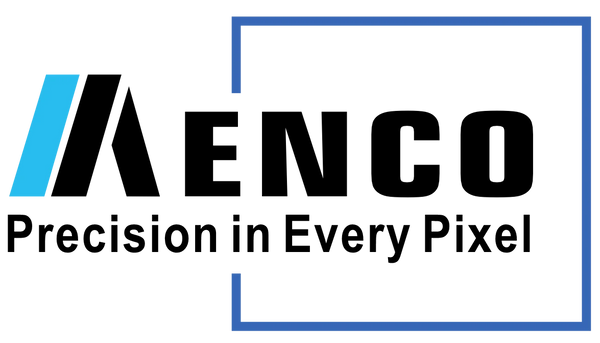Troubleshooting TFT LCD Displays
Share
Table of Contents
Introduction
Thin-Film Transistor (TFT) Liquid Crystal Displays (LCDs) are the backbone of modern industrial systems, powering Human-Machine Interfaces (HMIs), control panels, and monitoring equipment. However, harsh industrial environments—ranging from extreme temperatures to vibration and dust—can compromise their reliability. A malfunctioning display can halt production, endanger safety, and inflate costs.
This guide equips engineers and users with practical troubleshooting strategies for common TFT LCD issues. Whether you’re a field technician diagnosing a blank screen or a design engineer selecting robust components, these insights will help you resolve problems efficiently and extend display longevity.
Fundamentals of Industrial TFT LCDs
Before diving in TFT LCD display problem, we need to have basic concepts of TFT LCD. A display consists of the LCD panel with liquid crystal material and TFTs, a backlight unit (LED), a main controller board (A/D board) processing video signals, and a Timing Controller (T-CON) managing pixel signals. Connections are made via delicate Flexible Printed Circuits (FPCs) or video cables.

Industrial displays operate in harsh environments with temperature extremes, humidity, vibration, dust, and EMI, which can accelerate failures.
Safety First: Essential Precautions
Before getting into troubleshooting, prioritize safety as following:
- Power Down Completely: Disconnect the display from power sources to avoid electrical shocks, especially when handling high-voltage components.
- ESD Protection: Use anti-static wrist straps and grounded mats to prevent electrostatic discharge (ESD) from damaging sensitive electronics.
- Handle with Care: Avoid pressure on the screen or flexing Flexible Printed Circuits (FPCs), which can crack the glass or sever connections.
- PPE: Wear safety glasses when disassembling units to protect against shattered glass or solder splatter.
Common TFT LCD Problems and Step-by-Step Fixes
When troubleshooting, we need a systematic approach to identifying symptoms and narrowing down potential causes.
1. No Display or Power Failure
If a display doesn't power on or shows no image, check the power supply chain.
Causes & Fixes:
- Loose Connections: Inspect power cables and connectors for damage. Reseat connections firmly.
- Faulty Power Supply: Test the external PSU with a multimeter. Replace if output voltage deviates from specs.
- Internal PSU Issues: Check for bulging capacitors or burnt components on the internal power board. Replace faulty components.
- Backlight Failure: For dark screens with faint images, test the LED driver board. Replace the board if output voltage is absent.
A power cycle can resolve transient issues. No image with power could indicate issues with the main controller, T-CON, or signal path.
2. Display Quality Issues
Flickering or Unstable Image
- Loose Signal Cables: Re-seat HDMI, LVDS, or VGA cables. Replace damaged cables.
- EMI Interference: Ensure proper grounding and use shielded cables near motors or VFDs. - Incorrect Refresh Rate: Match the host system’s output to the display’s native resolution/refresh rate.
- Marginal Power Supply: Make sure TFT LCD's power supply falls within specified range.
Vertical/Horizontal Lines or Block Defects
- FPC/TAB Connection Issues: Gently reseat the FPC connecting the T-CON board to the panel.
- Driver IC Failure: Permanent lines often indicate a faulty driver IC. Replace the LCD panel if reseating fails.
Dead/Stuck Pixels
- Manufacturing Defects: Use pixel-refreshing software. Most manufacturers allow a few defective pixels under ISO standards.
Image Retention (Ghosting)
- Preventive Measures: Enable screen savers or pixel-shifting features in HMIs to avoid static images. See this for more information about image retention and how to handle it.
Backlight Malfunctions
Dim or uneven illumination, or a dark screen, can be due to aging backlights or failed inverter/driver boards.
3. Touchscreen Malfunctions
Unresponsive or inaccurate touch inputs can happen due to hardware, software, calibration, or environmental factors.
Unresponsive Touch
- Check physical connections (USB, serial) and cables for damage.
- Update or reinstall touch controller drivers.
- Physical damage or contamination can also cause unresponsiveness.
Inaccurate Touch
- Calibration is key. Run the touchscreen calibration utility.
- Electrical noise or interference (EMI) can cause inaccuracies. Ensure proper grounding and cable shielding.
- Environmental factors like condensation and extreme temperatures can also impact touch performance.
4. Connectivity and Signal Problems
If you see "No Signal" errors, distorted images, or sparking pixels, they most likely are coming from video signal path.
Faulty Video Connection
- Inspect cables for physical damage and ensure secure connections. Loose connectors cause intermittent signal loss. Test with a known-good cable. Test with a known-good cable.
- Bent connector pins or corrosion on ports can cause problems.
EDID Communication
Issues with the display providing EDID data to the host can result in incorrect resolution or no image. Updating graphics drivers or using an EDID emulator might help.
Host System or Display Input Circuitry
Test with different sources or displays to isolate the fault.
Signal Integrity
Long or poorly shielded cables can lead to sparkling pixels or image tearing, especially with EMI. Proper grounding helps.
5. Environmentally Induced Failures
Harsh industrial conditions directly impact TFT LCDs.
Temperature Extremes
High temperatures degrade components and affect liquid crystal; low temperatures cause slow response and reduced brightness. Condensation from temperature changes can cause shorts or corrosion.
Humidity and Moisture Ingress
High humidity leads to condensation and corrosion; direct moisture ingress can be catastrophic without adequate sealing.
Dust and Particulate Contamination
Dust can cause overheating or short circuits; conductive dust is particularly risky. And dust can obstruct cooling.
Vibration and Mechanical Shock
Vibration loosens connections and cracks solder joints; shock can damage the panel or internal mountings.
Systematic Troubleshooting Methods and Diagnostic Tools
Effective troubleshooting needs systematic methods and tools.
Visually inspect the display exterior for damage and check external cables. If safe, inspect internal components for bulging capacitors, burnt parts, loose cables, or signs of liquid or dust ingress.
Isolation and Substitution: Determine if the fault is in the display, source, or cable by substituting known-good components.
Simplify the System: Disconnect non-essential peripherals to rule out interference.
Checking for Error Indicators: Look for LED status indicators or software logs and consult documentation.
Reproducing the Fault: Understand the conditions under which intermittent problems occur.
Utilizing Standard Test Equipment
Multimeter: Essential for checking voltages (DC and AC), continuity (fuses, cables), and resistance (short circuits).
Oscilloscope: Visualizes electrical signals over time, useful for analyzing power supply quality, video signals, and communication signals. Requires technical expertise.
Logic Analyzer: Captures and displays multiple digital signals for debugging communication issues and timing relationships.
Thermal Camera: Identifies overheating components, indicating potential failures or shorts.
Preventive Maintenance Best Practices
Proactive maintenance minimizes failures and extends lifespan.
Regular Cleaning: Use lint-free cloths and approved cleaners to remove dust/oil.
Connection Inspections: Tighten loose cables and connectors during scheduled downtime.
Environmental Monitoring: Log temperature/humidity data to preempt condensation or overheating.
Spare Parts Inventory: Keep critical components (PSUs, cables) on hand to minimize downtime.
Conclusion
Troubleshooting TFT LCD displays demands a blend of technical knowledge, methodical analysis, and proactive maintenance. By understanding common failure modes—from power supply hiccups to environmental stressors—engineers and users can swiftly restore functionality and avoid costly downtime.
For design engineers, selecting ruggedized displays with high IP ratings, robust FPCs, and EMI-resistant components is key to long-term reliability. Meanwhile, field technicians should prioritize documentation, logging each repair to refine future strategies.
Chat to our engineers, if you need help on troubleshooting TFT LCD.